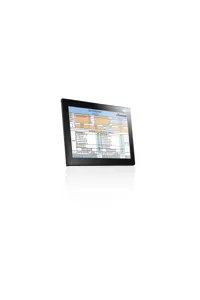Recommended Use
This version is superseded and is no longer supported.
KITS™ Version 3.03 is useful for NT/XP systems running MS Office 2000-03, with .NET framework 1.0
User Manual
- Source & Meter
- Simple Loss Testing
- Up to two wavelengths
- Loss Testing in two-way Autotest mode
- Data logging with Auto ranging graph
- Memory dump two wavelengths
Discontinued c. 2005
Installation
Pre-requisites
You must have administrative privileges to install KITS™ V3.03+
Microsoft Windows 2000 or greater is required, with Office 2000, XP, or 2003
Ensure the .NET Framework v1.1 (with service packs) or later, and your local .NET Framework Language Pack are installed prior to installation - these can be downloaded freely from Microsoft. These may have already been installed as service packs or windows updates. To check this, press the windows key + R, type 'control panel', press enter, click add-remove programs, and look for "Microsoft .NET Framework". If you have installed KITS™ without installing the .NET Framework, uninstall KITS™ before installing the Framework.
Can I use multiple versions of Office?
It is preferable that multiple versions of Office should not be installed. If this is unavoidable then the steps are:
- Decide which version of Office is to be associated with KITS™
- Click Add/Remove Programs
- Locate KITS™ and press the Change button
- Choose the Modify option and press Next till the screen "Select the program features you want installed" is displayed
- Make sure only the following features for only one Office version are enabled:
Addin for Office - only designated version selected
Forms for Office - only designated version selected
Components for Office - only designated version selected
- Complete the wizard
- Then run Repair
I can't see any KITS™ menus.
KITS™ 3.03 requires Microsoft .NET Framework Version 1.1 or later. Check your system to see if it is installed. You can have more than one version installed at the same time. If it is not installed, uninstall KITS™ before reinstalling .NET Framework.
KITS™ can't find my power meter.
- Ensure that the power meter is turned on and plugged into the computer correctly
- If you are using a USB-to-serial adaptor;
- Ensure that the USB-to-serial driver has been installed
- Windows requires that the USB-to-serial driver be individually installed on the USB port used. Hence, please ensure that the adaptor is plugged in to the correct USB port.
- During start up KITS™ will show an initial splash screen saying that it is 'Searching for compatible power meter...' If it does not find the a power meter, or if you do not one connected at the time, click on the splash screen to enter the application. Go straight to Tools \ Add-ins and tick the 'Kiforms' box. You only need to do this on initial installation. This will allow the units to fully interface with the software when later connected.
When starting Excel for normal use I get the warning message 'KIAddin Connection Old format or invalid type library' message.
Problem: You run an English version of Excel. But, the regional settings for your computer are not set to English. Excel is checking the computer to find out what language to use, but can't find its language pack for the language used in Windows.
Fix: To fix this problem, you can do one of the following:
- Install the Multilingual User Interface Pack for your version of Office.
- Change the regional settings for Windows to English
FAQ - Other Issues
When opening KITS™ I receive an ActiveX warning message
This is normal.
When closing KITS™ I receive a VBE error message that won't go away.
This is a well-known KITS™ Version 3.02 that was corrected in later versions. To quickly remove the VBE error message, on closing, hold down your keyboard's escape (esc) key, until the popup message disappears.
During setup I receive the error message '...no useful data...'
KITS™ has been configured for one way testing, but the meter has been configured to be at the source end. You can move the meter to the other end via either configuration or switching the units. For example, to test loss from B to A, the source must be located at B, and the meter must be located at A.
Where is the help or user manual?
KITS™ features a comprehensive inbuilt help file in both HTML & MS Word .doc format.
- Select drop down menu item [Kingfisher] located on top LHS.
- Choose [User Manual (Word)] or [User Manual (HTML)]
- Additionally, you can quickly access help in HTML form by clicking the help button (last on the right of the Kingfisher menu bar.
Alternatively, you can navigate to the Word or HTML User Guides located in the installation directory. This is typically C:\Program Files\Kingfisher\KITS
Having an issue with KITS? Contact us.