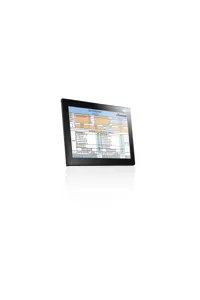Recommended Use
KITS™ Version 4.13 is superseded. User Manual pdf
Installation
Pre-requisites
- Microsoft Windows 7/ Vista / XP with dotnet 3.5
- Microsoft Office 2003 / 2007, which usually require additional configuration provided below
- KB907417 Update for Office 2003. If not already installed, is installed by KITS™.
- We recommend that you uninstall any previous versions of KITS™ before installing the new version.
- Instrument Firmware V5 and above. Older versions may work but are unsupported.
- USB or RS232 interface on your computer. If your instrument has an RS232 interface an your computer doesn't, then you will need in install a suitable USB to RS232 adaptor, such as Kingfisher OPT188. Either install this on all USB ports, or mark the correct port.
- KITS™ support for non-English languages is as follows:
English language installations of Microsoft Office require a relevant language Microsoft Office MUI (Multilingual User Interface) to run in another language.
Non-English language installations of Microsoft Office require an English language Microsoft Office MUI.
- The alternative KITS™ CSV "one button" memory download can be installed on Windows only, with no other computer software requirements. (also installs with the full version)
Additional Configuration required for Office 2003 / 2007
In some configurations, you may need administrative privileges to perform these changes. Please speak with your administrator to enable these changes.
To open the Control Panel, press Windows Key + R, type 'Control Panel', and press enter. (If you don't have permissions to do this, please provide these instructions to your system administrator)
In Control Panel, Click, Add/Remove Programs, click Microsoft Office and click the 'Change' button.
Select Add or Remove Features and click the Next button.
Office 2003 only: Tick Choose Advanced customisation of applications and click Next
Under Microsoft Office, Microsoft Office Excel, .NET Programmability Support should be enabled
under Office Tools, Microsoft Forms 2.0 .NET Programmability Support should also be enabled
I've received 'Error 1935' or the Installation has failed
The error states that "An error occurred during the installation of assembly component privileges".
In Windows XP, you'll need to install the .Net framework 3.5 prior to retrying installation. Please also check the other prerequisites listed above.
KITS™ can't find my Kingfisher instrument.
- Ensure that the instrument is turned on and plugged into the computer correctly
- If you are using a USB-to-serial adaptor;
- Ensure that the USB-to-serial driver has been installed
- Windows requires that the USB-to-serial driver be individually installed on the USB port used. Hence, please ensure that the adaptor is plugged in to the correct USB port.
- If you are using a USB instrument
- We have found some HP notebooks with a Windows device driver which stops instrument communication. The work around we found is as follows: right-click on My Computer / Manage / Device Manager / Human Interface Devices / Uninstall "HP Quick Launch Buttons". Communications should now work. This needs doing each time the computer is re-started.
Windows Comm port assignment: This must be ports 1 - 4. Windows Vista sometimes automatically assigns a higher number, which must be manually re-assigned to any one of 1 - 4.
Where are the KITS™ files located?
Due to security and administration requirements, Microsoft Windows often places application and configuration files in different locations depending on which version of Windows you are using and how it has been configured. We have developed some simple techniques for figuring out where Windows has decided to place application and configuration files.
To locate the KITS™ application files, locate the application shortcut in the start menu, right click it, click properties, and click 'find target...'. If you have lost the application shortcuts, try looking for either 'KITS' or 'Kingfisher' in the default Program Files directory on your computer.
The default location of the standards specification excel files, 'Loss Test Standards.xls' and 'User-LossTest-Standards.xls' is:
C:\Documents and Settings\All Users\Application Data\Kingfisher\KITS4.
This may be a hidden directory for some users in Windows Explorer.
I have re-installed or may have changed the configuration of MSOffice 2003 / 2007 since I first installed KITS™
KITS™ now either won't start or starts but behaves erratically.
To fix this, re-check the Office features settings in the note "Additional Configuration required for Office 2003 / 2007".
This installation is forbidden by system policy...
After asking you whether you want to upgrade KITS™ (from any previous version), the installation is aborted with the above error. In locked down environments an error “This installation is forbidden by system policy …” may occur. This is caused by Group Policy under Windows Components/Windows Installer, the setting Disable browse dialog box for new source must be Disabled.
When I run KITS™, I get error message "Old library or incorrect format..."
Your computer is configured to a language that requires installation of a Microsoft MUI (Multi-lingual User Interface) software that is not installed. There are various possible ways to fix this:
- For English Language Installations of Windows / Office: Change the Windows operational language back to English: Go to Start / settings / Control Panel / Regional and Language Options / Regional Options tab. Set both the "standards and formats" drop down to a version of English. Then select the Languages tab, and set all "input language" details to a version of English. "Standards and formats" can be customised.
- For Localised Language (non English) installations of Office: The English Language Office MUI must be installed.
- Leave the computer in the non-standard language, but install the relevant Microsoft Office MUI (Multilingual User Interface).
FAQ - Other Issues
Which build number of KITS™ 4.13 is installed on my computer?
To determine the build number, go to Start / Settings / Control Panel / Add Remove Programs / KITS / Click here for support information. There have been various releases with incidental bug fixes and improvements to instrument communication.
The decimal point is removed from numbers I enter via the numeric keypad.
For instance, enter 56.78 via the keypad and it is converted to 5678.
This can occur with KITS™ if the default Regional Setting in your configuration for a decimal point has been changed and the decimal point is entered via the numeric keypad
The reason is that in this circumstance, Windows doesn’t recognise the decimal point entered via the numeric keypad as a decimal point.
The work around is to use the decimal point on the main keyboard.
During test setup I receive the error message '... no useful data ...'
KITS™ has been configured for one way testing, but the meter has been configured to be at the source end. You can move the meter to the other end via either configuration or switching the units. For example, to test loss from B to A, the source must be located at B, and the meter must be located at A.
To help avoid this message, consider displaying the test summary layout diagram. Toggle [Setup], [Show Test Summary]
How do I update, add to or modify the test standards?
The International standards definitions and specifications are located in the XLS file: ‘Loss Test Standards.XLS’
This file has been write protected by Kingfisher International. Contact your KI distributor or check the Kingfisher International web site should amendments be required.
The User definable standards definitions and specifications are located in the read only XLS file: ‘User-LossTest-Standards.XLS’
User definable standards can be specified here. This file is can be write protected if required. The locations of these files are found in an above FAQ item.
My computer is old and slow. How can I speed up KITS™?
As a benchmark, a typical 746 MHz Celeron notebook with 384M of RAM and a slow hard drive, took about 1 minute to open KITS™.
KITS™ start up: this tends to be disk intensive, so keep your hard disk defragmented. KITS™ doesn't usually use much RAM or CPU except when opening the Loss Testing Sheet. If you don't need this sheet, delete the sheet, save the Excel file, and start KITS™ in future by opening this saved file.
We found that with a little care, this old computer was easily able to work on 1,000 fiber report sheets, with a bit of waiting here and there.
If you have an old build of KITS™ 4.12, instrument data transfer can be slow. To fix this, install the latest build of 4.12.
Note that customisations may not translate across languages. If this happens, manually edit modified formulas into the new language.